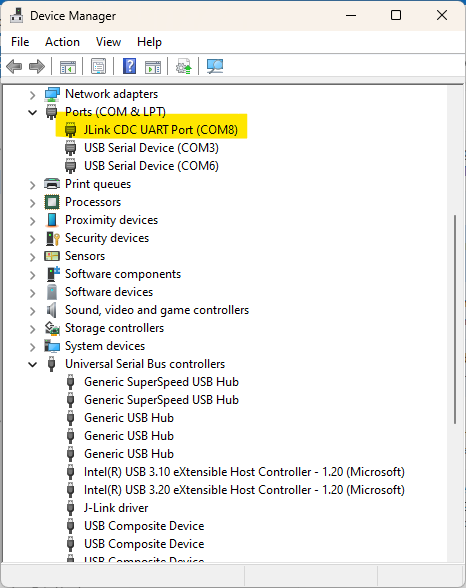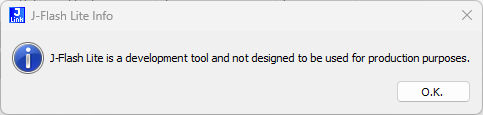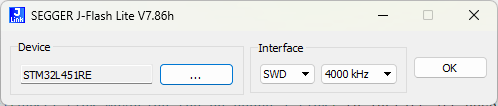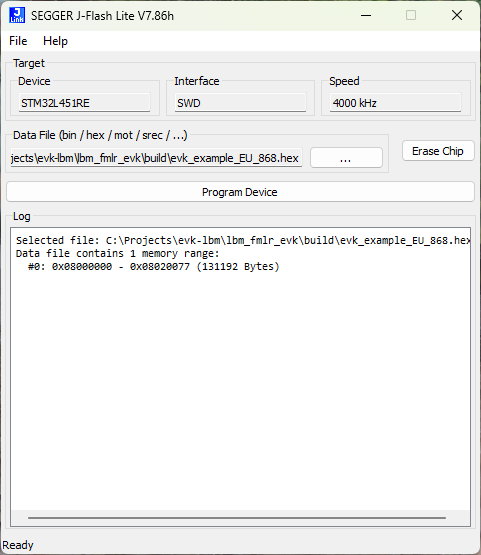On-board J-Link
Overview
All EVK feature an on-board SEGGER J-Link debugger. This allows to
- Program and debug the on-module MCU
- Access the debug serial port of the MCU through a virtual COM port
Accessing Virtual COM port
The J-Link debugger provides a virtual COM port. Once you plug in the EVK to a USB port of your computer, a serial COM port is created. On the EVK it is connected to an UART on the module, which can be used for debugging purposes. It is connected to the UART exposed on the left side of the EVK board interface (e.g. UART1, PA9 & PA10 on STM based modules).
Warning
Do not drive UART RX pin from the outside as it is internally connected to the UART output of the on-board J-Link programmer. Doing so might damage the on-board J-Link.
In order to use UART communication via virtual COM port, use a terminal application (e.g. YAT). Do determine which COM port has been assigned to the virtual COM port of the on-board J-Link debugger, check Ports in Windows Device Manager
Use the following communication settings:
| Setting | Value |
|---|---|
| baud-rate | 115200 |
| data-bits | 8 |
| parity | even |
| stop-bits | 1 |
| flow control | none |
The pre-flashed EVK firmware will provide additional information on the debug UART.
Using the on-board J-Link
To use the on-board J-Link debugger, download and install the latest driver and plug in the EVK to a USB port of your computer. The J-Link programmer will show up in Windows Device Manager.
Once installed and connected, you can use the J-Link in your development environment.
Downloading using J-Link
To download an application onto your module using the on-board J-Link, you need to have a compiled hex file of your application.
Connect the EVK to a USB port on your computer and start the J-Flash Lite application and accept the initial notification
Select the correct MCU device. This will be either "STM32L071CZ" for STM32L0 based modules or "STM32L451RE" for STM32L4 based modules. Veryfiy the other settings to be SWD, 4000kHz and click "OK"
Click "..." and select the application hex file from the build folder in your project.
Click "Program Device" to download the application.