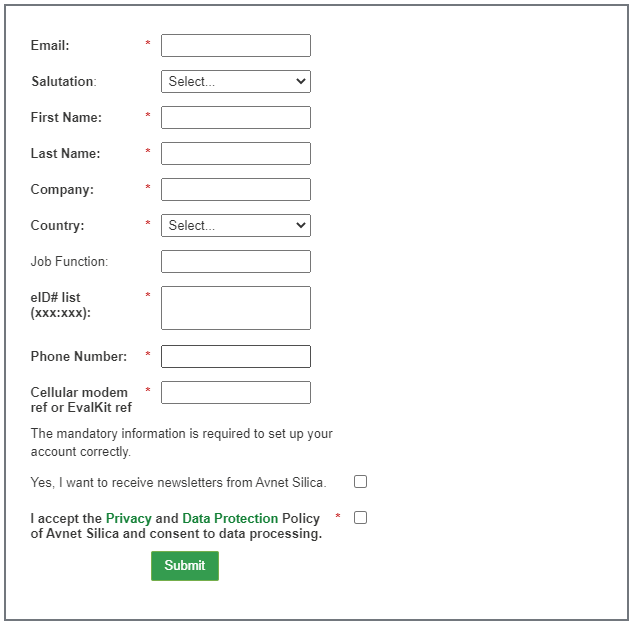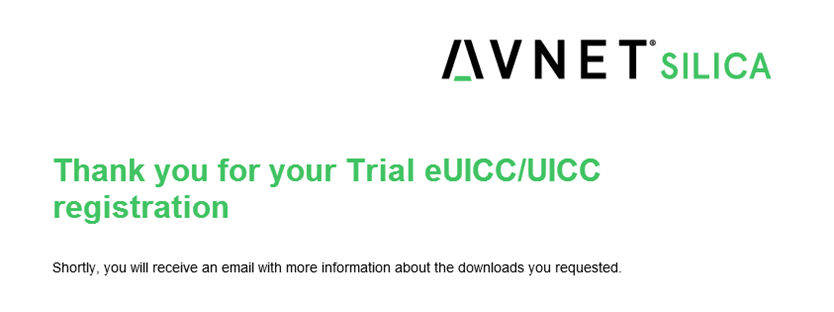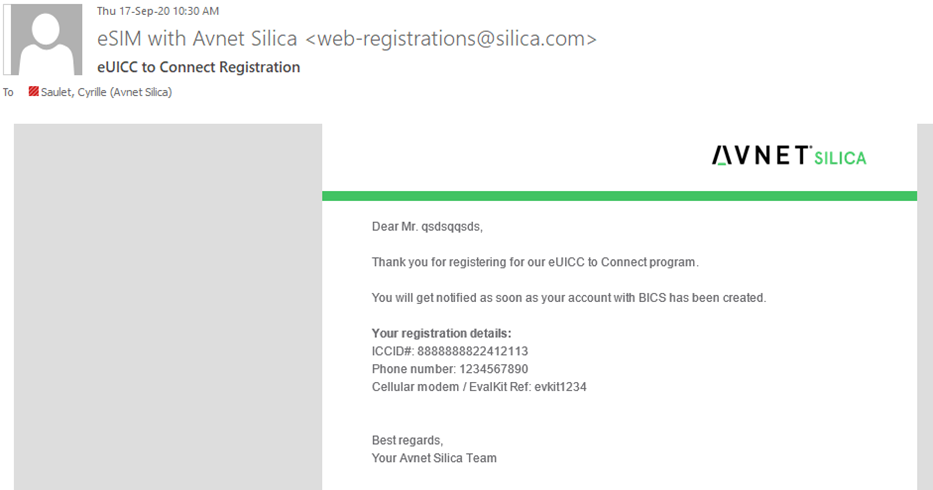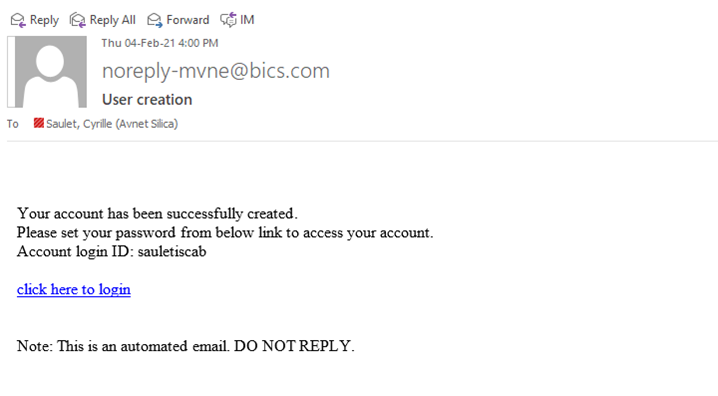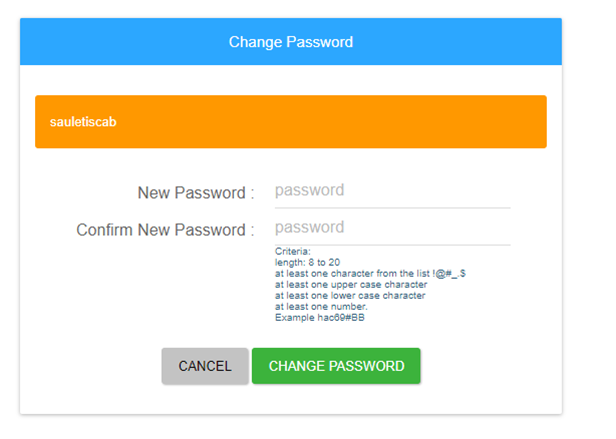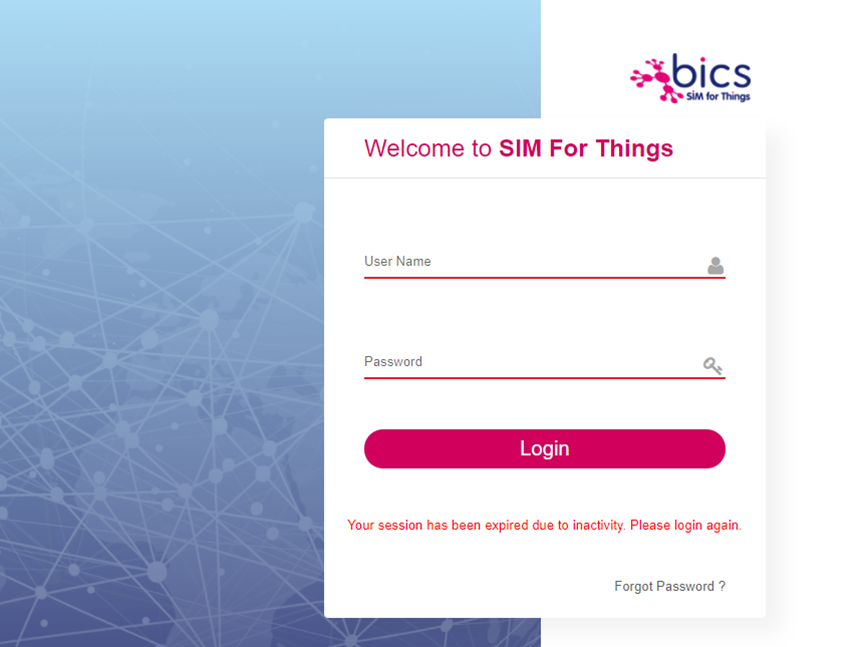BICS Registration
Miro Edge devices with preinstalled BICS eUICC need to be registered and activated before use. This guide will lead you through the registration process
Device eUID
To register a device with BICS the device eUID is needed. This id can be found on the label on the back of the device.
Device Registration
Go toAVNET e2c - Trails eUICC page and fill out all the mandatory fields
- email, First Name, Last Name, Company and Phone Number: Fill in your personal contact details
- eID# list: Fill in the eID from the back label of the gateway
- Cellular modem ref or EvalKit ref: Input Miroedge
Click "submit" to register your eUICC for activation.
Confirmation by eMail
You will also receive an email to confirm your registration request.
Change Password
Your account and user profile will be created in the BICS Portal, and your trials eUICC will be activated. As a result, automatic mail (as below) will be sent to upon completion requesting you to create your password.
Click on “Click here to login” link within the eMail to open a website to set your password.
Create your personal password and click on "CHANGE PASSWORD".
Login to BICS Portal
Go to BICS portal
Enter your Username and Password and click on "Login".
Registration is completed and can be manged from the BICS portal.